Opening the Filter tab
The Filter Table tab contains the following information:
-
Data Columns list: This list contains a list of the columns for the table where you filtering data. You can use these to select the columns to use in the filtering operations.
This list has the following tabs:
- Source: This tab lists the original source columns in the table.
- Header: This tab lists the available header columns. You can create filters using these columns and include them in expressions. For information on these header columns, see Headers.
- Calculated: This tab lists the columns added to the table. You add columns through transformations. For more information, see Defining transformations for a single table/view.
-
Filter Conditions table: This table has the following columns:
- Name: The name of the column where you are filtering the data.
- Type: The data type for the column.
- Include/Exclude: Indicate whether to include or exclude the filtered data for this column.
-
Ranges: Click the button on the right of the Ranges field to open the Range Builder. For information on creating a value or ranges with the Range Builder, see Adding or removing filter ranges.
For more information on typing in the filter ranges manually, see Using SQLite syntax with filtering.
- Record Selection Condition: Enter a complex condition that can include multiple columns. The condition must evaluate to TRUE to be accepted. You can create a condition using SQLite operators or by Using the Expression Builder. For information on using the SQLite operators, see Creating a record selection condition for one or more columns.
The following figure is an example of the information in the Filter tab of the Table Settings window.
Table Settings: Filter
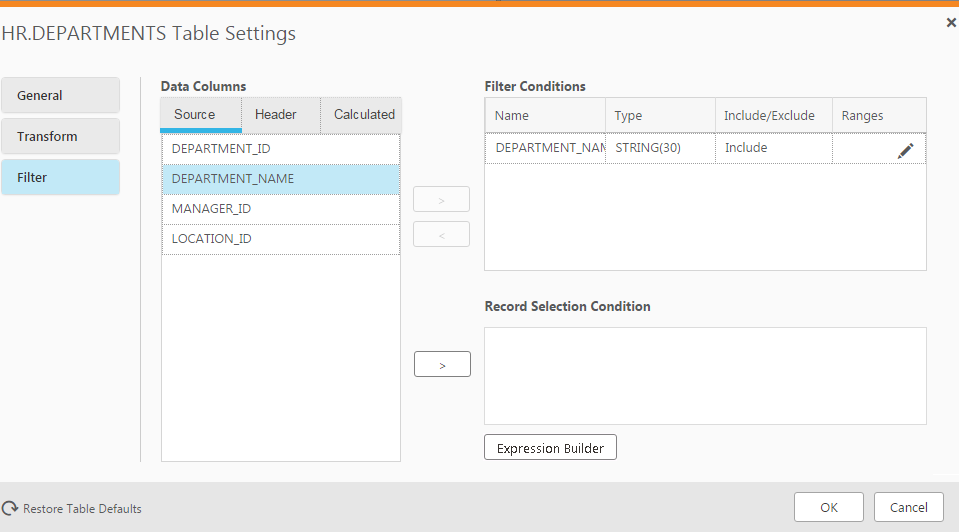
To open the Filter tab:
- Select the table you want to filter and then open the Table Settings window.
- Click the Filter tab on the left side of the window.
